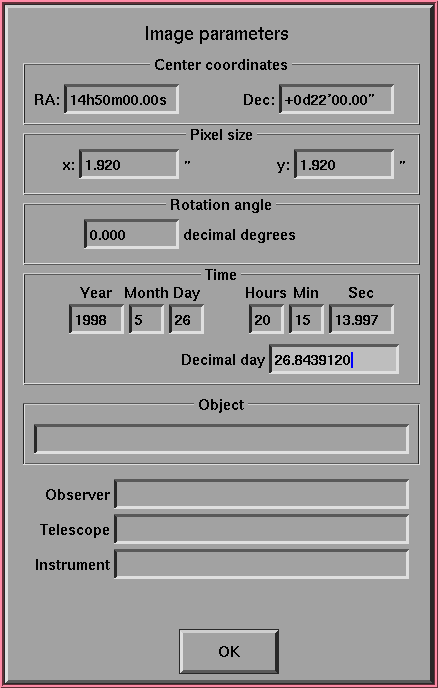 |
With fitsblink it is possible to measure positions of stars and
other point objects and even comets. To do this, it is first
necessary to detect objects on the image, then to find a match between
the detected stars and stars from a catalog, and to make a
mathematical transformation between coordinates of the two sets of
stars.
You start star detection of the currently displayed image by choosing the Detect stars item in the Astrometry menu. Detection of stars has two steps: in the first step sky background levels are determined as a function of position inside the image, and in the second step stars are actually counted and their positions and intensities are determined. A list of these quantities, along with a star ID number, is stored in the computer memory. It is possible to store the results of star detection into a file by choosing the Save star list item. Format of the output file is fairly simple: input file name and Julian Day of observation in the first line, followed by a list of stars. For each star, there is a star ID, an x coordinate, a y coordinate and a star intensity. If star matching is performed (see subsection 12.2) successfully Save star list also outputs celestial star coordinates expressed in decimal degrees, position residual and magnitude of the star from the catalog.
Note that the stars which touch the edge of the image are not reported.
Some images are so large that you don't really want to detect objects all over the image. Instead, you may want to do this in a smaller region around the object of interest. For this, just use the middle mouse button to enlarge the desired region. If you detect objects after that, only objects inside this region will be detected.
There are eight parameters concerning star detection that can be changed. You can find them in the Astrometry Options window. You can set Sigma above background value, which is a sensitivity threshold expressed in units of standard deviation of the image background level. Typically you will use values between 3.0 and 5.0. The Minimal accepted intensity is a threshold value expressed in pixel intensity units. A star is not detected if its total intensity is less than the minimal accepted intensity. This parameter is less important (and a bit redundant) and you can keep it close to zero. The Minimal star size in pixels is mostly used to prevent detection of hot pixels as stars. Normally you will keep this value equal 2. Stars which contain pixels with value above the Saturation level will be excluded from the coordinate in magnitude fitting procedures.
In certain applications it may be desired that the stars lying close to the image edge are not detected. This can be handled by the Insensitive edge parameter. It defines the number of pixels from each of the image edges where the stars are not reported. Finally, the Background grid size determines the size of grid elements inside which background values are determined. This value should not be too big, otherwise gradients in background level may not be well detected. Also, it should not be too small or background will be affected by bright stars and other objects more than you want. Values between 30 and 50 should be fine for most cases.
Fitsblink knows two methods of astrometry and photometry. In
the first, it calculates the centroid and total intensity for all
connected pixels which are above the threshold and can be reached from
the pixel with the highest intensity.
The second method, which is the default setting, is a variation of the first one and can be conditionally called the aperture astrometry and photometry. Star coordinates are determined as a centroid of pixels which lie above the threshold but also inside a small circle centered around the pixel with the highest intensity. To determine the star intensity, an average of pixel values between the small circle and a larger circle is calculated and used as a background value. This is then multiplied by the number of pixels in the smaller circle which have values above the threshold and subtracted from the total signal inside the smaller circle to get the star intensity. For the astrometry of comets you should always use the aperture astrometry because the other method may yield wrong results due to asymetric coma. For large values (in comparison to star sizes) of the inner circle the aperture astrometry becomes practically identical to the alternative method which only uses pixels with values above some threshold.
Here are first few lines from the 98kd3r5.dat file.
Input file name: /home/jure/c/fitsblink/examples/98kd3r5.fts time:2450960.34391204 magfac: 9.261900e+00
0 203.41 425.36 33891.00 222.426789 0.361885 g 3261330 0.06 11.76
1 340.29 487.02 21908.00 222.393369 0.289180 g 3261311 0.25 12.39
2 211.92 187.61 5978.00 222.553614 0.356329 g 3270218 0.30 13.91
3 198.19 369.38 4965.00 222.456681 0.364424 g 3260027 0.04 14.42
4 62.06 97.30 4548.00 222.602370 0.435833 g 3270409 0.39 14.39
5 219.05 256.28 4535.00 222.516947 0.352822 g 3270212 0.35 14.54
6 339.95 424.35 4317.00 222.426813 0.289095
7 251.13 269.00 3614.00 222.510037 0.335778 g 3270167 0.44 14.88
8 332.75 64.76 2965.00 222.618698 0.291394 g 3270098 0.09 15.07
9 254.19 111.81 1925.00 222.593897 0.333474
10 172.11 507.79 1681.00 222.382929 0.378920
11 150.39 232.54 1661.00 222.529874 0.389325 g 3270315 0.67 15.38
12 161.86 187.89 1255.00 222.553655 0.383020
13 270.87 423.58 823.00 222.427483 0.325916
In the first line there is the name of the image that was used to
produce the star list, the Julian time of the observation and a
constant used for the conversion from the intensities to magnitudes.
More on this constant in section 12.4. Columns for the
other rows have the following meanings:
g stands for the GSC,
u stands for the USNO SA and a stand for the ACT.
Only first four columns are always present, columns from 5 on appear only if the coordinate transformation between image and catalog coordinates was successfully made and the matching catalog star was found.
Star list can also be imported. Choose Load star list item
and select the wanted file name. Please note that, if the star list
was saved after a successful match with a catalog the first line in
the input file contains a constant used for proper calculation of
magnitudes. Fitsblink reads star lists it has produced, but
it should be an easy exercise to convert any star list to the desired
format: you need a star id in the first column, x and ycoordinates in the second and third column and star intensity (not
magnitude) in the fourth column.
After succesfully detecting stars or importing of a star list you can display star coordinates by pointing a cursor to it and pressing the right mouse button.
fitsblink in such a mode. You need a
soft link named starcount (do ln -s fitsblink starcount),
which points to the fitsblink program. If you run
fitsblink using the name starcount, it will perform star
counting on the input image. Command line parameters are:
-l logname name of the log file;
-m gridsize size of the grid element for background determination;
-s threshold intensity threshold expressed in units of
background variation;
-i intensity absolute intensity threshold;
-c starsize minimum star linear size (in pixels).
-b edgesize size of the edge where stars are not detected.
-t sat_level saturation level, stars which contain
pixel(s) above this value will negative intensities in the output file.
-a switch on aperture astrometry (default).
-g switch off aperture astrometry.
-n innercircle radius of the inner circle for the
aperture astrometry.
-o outercircle radius of the outer circle for the
aperture astrometry.
After the star detection, it is possible to match the detected stars
with stars from a star catalog. This is an operation which can easily
fail if you do something wrong. You should practice on one of the
test images distributed together with the fitsblink program.
Parameters needed for star matching (WCS values) can be either read
from the FITS file header or input manually by choosing the
Edit parameters item from the Astrometry menu. The
pixel size values should be correct within few percent. Also, center
coordinates should not be off by more than half of the field. The
rotation angle usually does not need to be changed because
fitsblink finds (or does not find) a match regardless of image
orientation (for square pixels).
To do star matching, you need at least one of the supported star
catalogs. Currently fitsblink reads GSC 1.1, USNO-SA 1.0 and
ACT catalogs. First two are distributed on CD-ROM and must be
obtained separately. It is possible to download the ACT catalog from
the http://aries.usno.navy.mil/ad/act/act.html WWW page.
However, to use this catalog with fitsblink, you must make a
special reduced binary version with the makeact program. This
program is distributed together with fitsblink. Follow the
instructions in the README file to make binary version of the
catalog. Only V magnitudes from the ACT catalog are used. There is a
deficiency in using the ACT catalog, however. It only has relatively
bright stars, up to magnitude ![]() 11. In many cases, all these
stars will be saturated and therefore a bad reference. A solution
around this, which combined the abundance of GSC stars and accuracy of
ACT catalog, is a catalog called GSC-ACT. You can prepare this
catalog by yourself if you have GSC 1.1 and obtain a conversion
program from (http://www.projectpluto.com/gsc_act.htm).
11. In many cases, all these
stars will be saturated and therefore a bad reference. A solution
around this, which combined the abundance of GSC stars and accuracy of
ACT catalog, is a catalog called GSC-ACT. You can prepare this
catalog by yourself if you have GSC 1.1 and obtain a conversion
program from (http://www.projectpluto.com/gsc_act.htm).
You need to mount the catalog containing CD-ROMs somewhere in the directory structure of your computer and make sure that you are allowed to read it. You choose the catalogs and set their paths in a window which appears after you choose the Catalogs item from the Astrometry menu (fig. 4).
Alternatively, you can copy these catalogs to your hard disk. In a
case of GSC, it is possible to use a nice feature of the CFITSIO
library that it automatically searches for the file.gz if it
doesn't find file. You can compress all .gsc files and
save some disk space. A single line Unix command which will do this
is
find ./ -name ``*.gsc'' -exec gzip {} \;
Matching subroutine uses constellations of stars from star lists extracted from both the CCD image and the catalog. In the initial phase, it only uses a subset of bright stars from both sets. For each star in this subset it forms a constellation using the nearest stars from the subset. Then it tries to find a constellation of stars from the catalog which completely or partly matches the reference constellation. Each attempt of matching is given a value which indicates a level of similarity between the reference constellation and the constellation under investigation. The maximum value that can be achieved is n(n+1)/2, where n is the number you type in Number of stars in constellation field of the Astrometry options form. This number is never actually reached because stars from the CCD image never exactly match stars from the catalogue.
If the match is successful, a transformation between the coordinate systems is calculated and results of matching are presented in a window. It is possible to write the newly calculated WCS values directly into the FITS header (see also non-interactive mode). In this case a new FITS keyword will be added to the header: MATCHED = T. Update of FITS headers is only possible for the noncompressed images, because the CFITSIO library does not write the compressed images yet.
Images with a large field of view will most likely have considerable distortions from the tangent projection which is normally used in calculating image coordinates from the celestial coordinates. If only a bilinear transformation is used for matching of catalog and image coordinates of the reference stars, the object positions will exhibit a position-dependent systematic error. This effect can be removed by using polynomials of two variables of an order higher than 1 for the transformation between the calculated and observed object positions.
Fitsblink allows a use of polynomials of two variables up to the 5th order. It is not very likely one would need this. but it will be demonstrated here that the 4th order is necessary for some real-life images.
Some caution is needed when higher order polynomials are used. The problem is that with a sufficient number of coefficients used in the transformation you can reduce the residuals to zero. This may give you a false impression about the accuracy of your astrometry while in reality the results will be worse than if using only a linear fit. The table shows how many coefficients are used to transform one coordinate for different orders of polynomials:
| Order of polynomial | Number of coefficients |
| 1 | 3 |
| 2 | 6 |
| 3 | 10 |
| 4 | 15 |
| 5 | 21 |
The actual number of coefficients is twice the above numbers because
you have to transform both x and y coordinates. To avoid accidental
use of too high an order of polynomials, fitsblink takes care to
fall back to lower order polynomials automatically. when the number of
reference stars is not big enough. The rule for this was chosen
rather arbitrarilly: the number of reference stars must be at least
two times the number of coefficients used in transformation.
Let's look at an example how to check if your images have higher order distortions which have to be compensated for by using higher order plate constants.
Take a larger number of images and run fitsblink either in interactive or batch mode, first to detect stars and then to match them with a catalog. If your images already contain at least approximately correct WCS values (keywords CTYPE, CRVAL, CRPIX, CDELT and CROT), it is better and faster to make a small batch file which will process all of the images automatically. Such a file might look like this:
#!/bin/sh
# Replace the right side of the following line with
# a path your catalogs
gscn="/home/jure/astro/katalogi/gsc"
gscs="/home/jure/astro/katalogi/gsc"
# erases the result file
>results.dat
for a in *.fts; do
# Create a name of the star list file
b=`basename $a .fts`.dat
# Count the stars using "aperture" mode
# -s 5 --- threshold
# -n 3.0 --- radius of the inner circle
# -o 12.0 --- radius of the outer circle
# -m 30 --- size of the unit square inside which background is determined
starcount -l log.dat -s 5 -n 3.0 -o 12.0 -m 30 $a
# Make a match with the GSC catalog
# -f $b --- $b contains the name of the star list file
# -o 1 --- 1st order polynomials used for fitting
# -e 3 --- allowed difference in star positions in initial fitting (in pixels)
# -m 12 --- a minimal constellation value to be accepted
# -D 10 --- a minimal distance between stars in constellation
# -b 200 --- number of bright stars used for initial catalog matching
# -n 15 --- number of stars in constellation
# -r 4 --- maximal residual for the final matching (in arc seconds)
# -i 100 --- maximal allowed ratio of intensities (not magnitudes)
# between the stars from catalog and image
# -c --- two -c switches supply a path to the catalog
catalog -f $b -o 1 -e 3 -m 12 -D 10 -b 200 -n 15 -r 4 -i 100 \
-c gscn:$gscn -c gscs:$gscs
# From the output file extract only lines which contain identification
# with a catalog stars. Also, calculate magnitudes from the intensities
awk 'NR==1{split($0, a, ":");mf=a[4];l10=1/log(10)}NR>1&&NF==10\
{printf "%s %5.2f\n", $0, 2.5*(mf-log($4)*l10)}' $b >>results.dat
done
The above script will first measure star positions, make a match with the GSC catalog and extract the objects which were matched to the catalog object.
Using the gnuplot program you can plot the following information for
the file results.dat.
Residuals as a function of the x coordinate on the detector:
gnuplot> plot 'results.dat' using 2:9
Residuals as a function of the y coordinate on the detector:
gnuplot> plot 'results.dat' using 3:9
Observed magnitudes as a function of catalog magnitudes:
gnuplot> plot 'results.dat' using 10:11
If you observer a position dependence of the residuals, like in fig. 6, try to increase the order of fitting and see what happens.
Figures 6 and 7 represent an x coordinate
dependence of residuals for 96 images taken with the LONEOS system
(59-cm, f/1.8 telescope, 1.6![]() 1.6 degrees FOV) with linear
fitting and corrected residuals after order of polynomials was
increased to 4. We see clearly that the coordinate dependence
vanishes after the higher order fitting is applied.
1.6 degrees FOV) with linear
fitting and corrected residuals after order of polynomials was
increased to 4. We see clearly that the coordinate dependence
vanishes after the higher order fitting is applied.
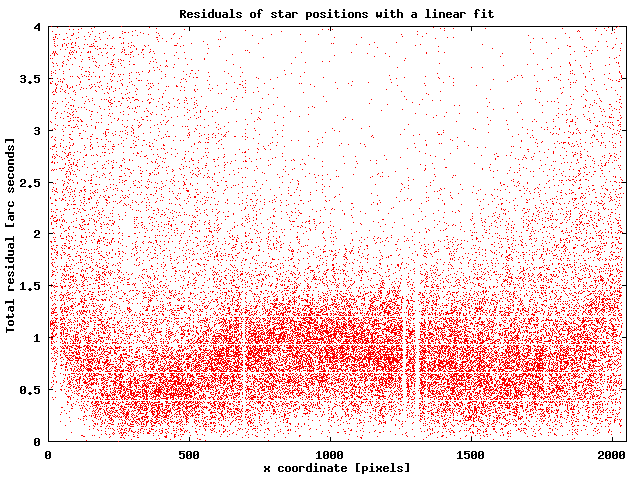 |
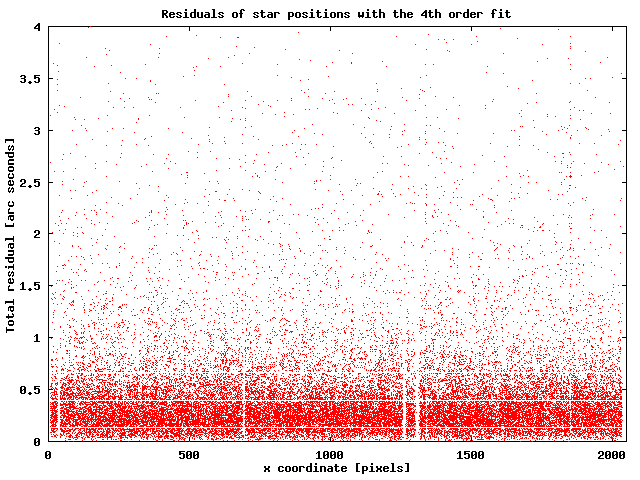 |
There may be many reasons why matching between star lists extracted from a CCD image and a catalog fails. They are the following:
fitsblink is
tolerant to small discrepancies of image center coordinates, it does
not search a very wide field around the assumed center coordinates.
Catalog image is by default extended 30 % in each of four directions,
so it covers 2.56 times the area that CCD image has. Anything outside
this can not be matched. This value can be changed somewhat but do
not expect much from it.
match
written by Michael Richmond. So, you need to know actual pixel
dimensions rather accurately, to some 1 %. If you poorly know pixel
dimensions, you should recall Astrometry options input form
and enlarge Maximal positional error in pixels value to 20 or
40 pixels. You will get some warnings, but you can ignore them. If
you do this, star matching routine will be more tolerant. If matching
succeeds, you will get the calculated pixel sizes and you should use
these values in the future. However, if you don't know angular pixel
size with better than 10 % accuracy, you really should rethink your
intention to do astrometry.
If you are reasonably sure about the correctness of the star field coordinates as well as the pixel size(s) and you still can not get a match, try the following in Astrometry options form:
Do the above parameter adjustment in the order as described here. As your despair increases, start to combine changes of different parameters until you finally get a match.
catalog which points to fitsblink it is
possible to run fitsblink with a command catalog.
Output file name will be made automatically by stripping off whatever
follows the last ``.'' in the image file name and replacing it by an
extension dat. Some attention is required here because there
are chances that the output .dat file gets the same name as the
input .dat file. This may not be desired in some cases. A
possible solution for this is to rename the input .dat file.
-l log file name
-b number of bright stars
-a right ascension of the center pixel (in decimal degrees)
-d declination (in decimal degrees)
-w width of a pixel (in arc seconds)
-h height of a pixel (in arc seconds)
-x number of pixels in x direction
-y number of pixels in y direction
-f name of the input star list
-n number of stars in constellation
-m minimal constellation value
-D minimal distance between stars (in pixels)
-e allowed arror in pixels
-i allowed intensity error (factor)
-r residual in arc-seconds
-o order of polynomial used for fitting (default 1, maximum 5)
-E extension of the area of the star field taken from the
catalog. The argument is a linear measure of this extension. The
default values is 0.3 what means that the program takes
(1 +
0.3)2=1.69 bigger area from the catalog than is the image size.
-X maximum magnitude of stars taken from the catalog
-N minimum magnitude of stars taken from the catalog
-c catalog name and path (eg. usno:/cdrom, can be
also gscn: for GSC North, gscs: for GSC South or act: for ACT)
-W write newly calculated WCS values into the FITS file header
Here is a command line useful for the example image 98kd3r5.fts:
catalog -f 98kd3r5.dat -a 222.5 -d 0.366 -w 1.92 -h 1.92 \ -c gscn:/cdrom -x 356 -y 541The backslash above means continuation of the command line. Please note again that the center coordinates are specified in DECIMAL degrees. Default values for catalog matching are the same as in the interactive mode. As in the interactive mode, it is not possible to write the WCS values into the header (the -W option) if the image file is compressed. Note that the
-c option may be used many times
to possibly include different catalogs.
This is a rather specialized feature of fitsblink and it
assumes that you somehow process the images in the search for moving
or other interesting objects. Of course, part of the processing
(object detection, astrometry and photometry) can be performed by
fitsblink in a noninteractive mode but you will need some
program of your own which will detect the objects of interest.
However, if you make an .inp file which contains marker
positions which match object positions from the files produced by
fitsblink, you can do a simultaneous astrometry and photometry of all
objects with the same consecutive number in the .inp file. To
test this, go to the examples/ directory and run
fitsblink -i 98kd3r5-98kd3r6.inp. Click with the
right button on the asteroid and write J98K03D in the object
name field. Then press ont the Auto astr. button. The
report window will not even appear, but you can check what happened by
selecting the Mail results from the Astrometry menu.
You should get the the same output as in the
fig. 9.
Along with the object positions, their brightnesses are also of interest. This value, as well as the position, can only be determined after the matching with stars from the catalog. The method of matching is rather simple: magnitudes mc of stars from the catalog are converted to ``intensities'' Ic using a formula
Ic=10-0.4 mc.
A factor of proportionality, mf, between the observed and catalogued magnitudes is found and used to convert the measured intensities, Io, to magnitudes, mo, using a formula
![]()
This method has a certain deficiency because it assumes perfect linearity of the CCD detector. In reality, this is not the case. Most notably, brighter stars are typically saturated. One way around this is to exclude stars which saturate already in the matching routine. Heavily saturated stars, which also cause blooming (streaks in vertical direction), are either not detected by the star detection routine or have wrong positions so they will most likely be excluded from the fit automatically. An example how does a relation between measured and catalogued magnitudes look like, is shown in fig. 8. Note that the stars brighter than magnitude 12.8 were saturated on these images (LONEOS) and also that the filters used to produce the catalog anf the images were not the same.
Fitsblink has a convenient feature which lets you both identify
the asteroids and show the locations of all the asteroids in the
displayed image. For this you need access to the services of a
program called asteroid_server. This is possible either over
the Internet or locally. There are currently no plans for the public
release of this program, however you can use the service provided over
the Internet. For the availability please check
http://www.fitsblink.net/software/asteroid_server/asteroid_server.html.
After you establish your account for the server, you should write the server address, your id and the largest magnitude of asteroids that should be shown into the appropriate fields of the Asteroids tabfolder in the Settings window. This information (along with your IP address which is transmitted automatically) is needed to connect to the server.
The report window is used for editing and sending astrometry positions to the MPC. It is shown in fig. 9
Sending astrometry reports to MPC requires certain
format. Fitsblink writes information about the measurement in
this format. Additionally, you have to give some basic information
about you and about the measurement. If this information is present
in the header of the image file or in the .fitsblinkrc file, it
will be inserted in the message if you press the Insert
header button. Otherwise you will have to type this information by
yourself. You can use the Send astrometry report form as a
primitive line editor and add additional information to the file which
will be sent. When you press the Send button and comfirm
your decision, the message is sent to whatever addresses you wrote
into To: and CC: fields. So, be careful with this.
The following default settings can be written into file
$HOME/.fitsblinkrc by fitsblink and then read at the
start-up time.
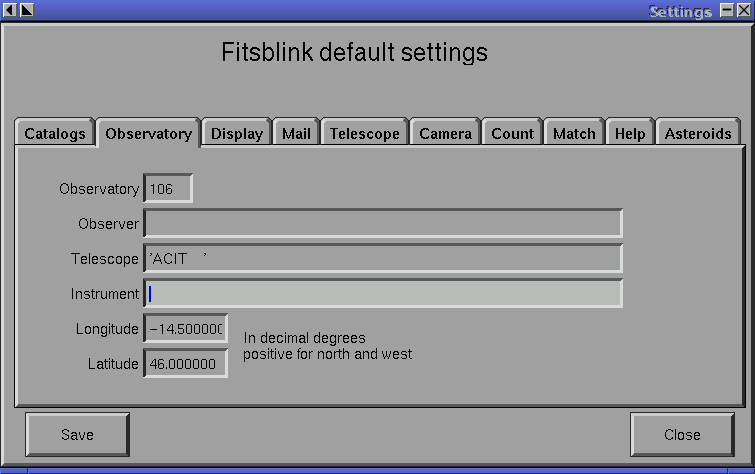 |
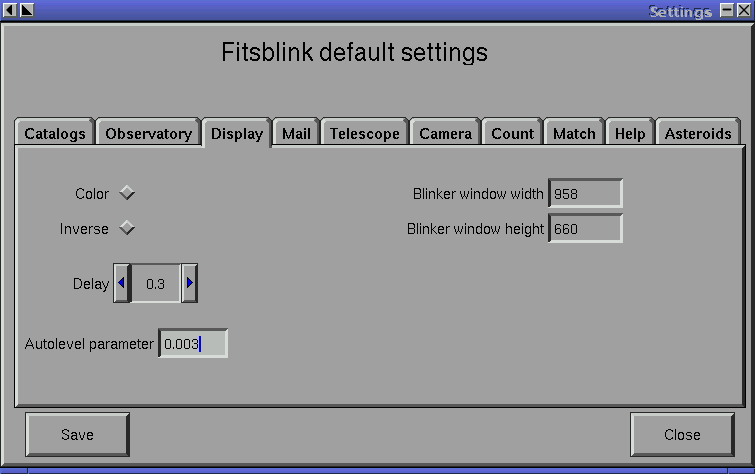 |